UEF Digital Services is a specialist organization responsible for the ICT and learning technology services. Digital Services employs more than 50 IT specialists, and it belongs to the University Services.
The super-fast UEF campus network and the national FUNET network provide a strong basis for excellent services.
UEF user account
A personal UEF user account is needed to login to the information systems of the university. The UEF username and account rights are based on the study right and/or the contract recorded in the personnel information system.
Full access rights to the UEF user account always require strong identification. Strong identification can be done during the activation of the UEF user account using Suomi.fi authentication. If Suomi.fi authentication is not available, strong identification can be completed by visiting our service points with an official and valid identity document, or by contacting our service channels to arrange the identification process remotely.
More information about UEF user account and access rights in intra (login required).
Identity Management Self-Service Portal
In the Identity Management Self-Service Portal, you can:
- Activate your UEF user account (new users only).
- Change your password.
- Reset your password.
- Reset your Multi-Factor Authentication settings.
You can find the self-service portal at https://iam-app.uef.fi
You can activate your UEF user account only once. If your user account exists, new access rights are directed to the existing user account.
NB! Do not activate a second user account! Change your password by resetting it with Suomi.fi identification in the Identity Management Self-Service Portal (check section "Password change"). You can see your username when logged in at the top right next to “My account.”
If Suomi.fi identification is not available, password reset can be done by visiting our service points with an official and valid identity document, or by contacting our service channels to arrange the reset remotely.
Note that the username is chosen during activation and can only be changed later for a compelling reason. A username will not be changed if the request is based solely on the user’s personal preferences.
You can request a change of a UEF username, for example, if:
- The username is clearly offensive or vulgar by general standards.
- The user has undergone gender correction and the username directly or indirectly reveals the person’s former gender.
- The username of a person under a non-disclosure order (turvakielto) reveals, for example, their former surname.
The UEF user account can be used to sign in to many different services.
Microsoft 365 login is used, for example, when signing in to eLearn Moodle, email (Outlook), Copilot, or Peppi. The username is always entered in the format [email protected] to ensure the login is directed to the correct organization.
The University of Eastern Finland is part of the HAKA trust network, and HAKA login can be selected, for example, when signing in to another organization’s Moodle. HAKA login is then directed to the UEF Microsoft 365 login.
A student’s email address is in the format [email protected], and for most staff [email protected]. Note that the email address is not used for logging in with the UEF user account.
UEF user account activation
If you have previously had a UEF user account (for example, as a staff member, student, open university student, or if you have had a separately applied account), you can regain access to your account by resetting the password once your access rights begin.
Change your UEF user account password by resetting it with your online banking codes in the Identity Management Self-Service Portal (see "Password change"). You can see your username when logged in at the top right next to “My account”.
If Suomi.fi authentication is not available, password reset can be done by visiting our service points with an official and valid identity document, or by contacting our service channels to arrange the reset remotely.
UEF Microsoft 365 environment requires Multi-Factor Authentication. Check more detailed instructions on the section "Multi-Factor Authentication".
Staff
A new UEF user account can be activated by the following day after the employment contract has been recorded in the personnel information system, or two weeks before the start date of the contract. Please note that no automatic notification is sent when the account becomes available for activation.
Student
A new UEF user account can be activated by the following day after the study right has been recorded in the student information system. A new student who has not previously had a UEF user account will receive an automatic notification from the system when the account is ready to be activated.
The UEF user account can also be activated without the email notification by following the instructions below.
Activating the username
Activate your user account in the Identity Management Self-Service Portal using Suomi.fi identification at https://iam-app.uef.fi
If you are directed straight to the user information page, you already have an existing UEF user account. Please refer to the instructions under the section "I have or have had a UEF user account".
If Suomi.fi identification is not available, visit our service point with an official and valid identity document, or contact us through our service contacts for the personal activation code and remote identification.
During the activation:
- You accept the Terms of IT Service Use.
- You check your personal information and choose your preferred name.
- Choose your username. Note that the username cannot be changed afterwards without a compelling reason.
- Create a password (check the password requirements).
- The UEF email address will form after activation is done.
- Check the information and accept the username activation.
The user account and email can be used in four hours if the access rights are already valid (refer to "Access rights"). Otherwise the user account has been activated but it cannot be used before the access rights are valid.
UEF Microsoft 365 environment requires Multi-Factor Authentication. Check more detailed instructions on the section "Multi-Factor Authentication".
Access rights
Access rights will be granted no later than the following day after all of the following conditions are met:
- You have activated your UEF user account.
- Your contract is valid in the Mepco system.
- You have completed strong identification.
The scope of access rights depends on the details of the recorded contract. Detailed descriptions of access rights based on roles can be found on Intra (login required).
Expiration of access rights as the contract ends:
- Staff email remains available for 7 days after the end of the contract.
- All other access rights will be terminated immediately.
Access rights will become valid no later than the following day after all of the following conditions are met:
- You have activated your UEF user account.
- Your study right is valid.
- You have registered as present or absent.
- You have completed strong identification.
Study rights typically begin on August 1st or January 1st.
Registration must be completed according to the instructions provided in Kamu.
Detailed descriptions of access rights based on roles can be found in Intra (login required).
Expiration of access rights
Access rights will expire upon graduation as follows, once the graduation has been recorded in the student registry:
- Library remote access, unit network drives, and printing: immediately.
- Student email, Microsoft 365, eLearn, and Peppi login: valid for 180 days.
Access rights will expire upon the end of alumni or JOO study rights as follows:
- Library remote access, unit network drives, and printing: immediately.
- Student email, Microsoft 365, eLearn, and Peppi login: valid for 60 days.
All access rights will expire immediately if:
- Your degree study right ends (without graduation), or
- You fail to register within the registration period.
Access rights will become valid no later than the following day after all of the following conditions are met:
- You have activated your user account.
- Your study right is valid.
- You have completed strong identification.
Detailed descriptions of access rights can be found on Intra (login required).
Expiration of access rights
Access rights will expire when the study right ends as follows:
- Library remote access, unit network drives, and printing: immediately.
- Student email, Microsoft 365, eLearn, and Peppi login: valid for 60 days.
Visitors, external users and access right extensions
Instructions for university staff regarding visiting persons can be found in intra (login required).
---
An external UEF user account and additional access rights, that are not based on the personnel or student information systems, are applied for by the University of Eastern Finland's units and departments. Be in contact with your own department or unit.
Full access rights are available only if the person is strongly identified.
If you have been approved access rights, change your UEF user account password by resetting it with your online banking codes in the Identity Management Self-Service Portal (check section "Password change"). You can see your username when logged in at the top right next to “My account”.
UEF Microsoft 365 environment requires Multi-Factor Authentication. Check more detailed instructions on the section "Multi-Factor Authentication".
Password change
The password is valid for 13 months in accordance with the university’s information security policy. When changing the password remotely, make sure that the university computer has an active VPN connection.
Identity Management Self-Service Portal
You can find Identity Management Self-Service Portal in https://iam-app.uef.fi
- Changing the password is possible using your current valid password (Change password).
- If you have forgotten your password or it is not working, you can reset it (Reset password) using Suomi.fi authentication.
- You can see your username when logged in at the top right next to “My account”.
Microsoft 365 login
You can reset your forgotten password as you use Microsoft 365 login. Note that this reset only works after you have deployed MFA and have successfully logged in at least once before.
- Type in your [email protected] and continue to password prompt.
- Select “Forgot my password”.
You can change the information for resetting your password in the same place as your MFA settings.
Change via IT Servicedesk
If Suomi.fi identification is not available and you cannot change your password via M365 environment, visit our service point with an official and valid identity document or contact us through our service contacts for remote identification and password reset.
Change with a UEF Windows computer
You can change your password on a UEF Windows computer by pressing ctrl+alt+del and choosing "Change a password".
- The length of the password is 12-16 characters. It is possible to set a longer password, but some systems might not work.
- The password may NOT contain: your name, your username, your date of birth or your social security number.
- The password must contain at least three character types from the following four categories:
- capital letters: A-Z
- small letters: a-z
- numbers: 0-9
- special characters: !@#$%/,.;:-_*=+?
- Do not use Scandinavian characters (åäö, ÅÄÖ).
Multi-Factor Authentication, MFA
Multi-factor Authentication (MFA) enables reliable identification of the M365 users and prevents the phishing and abuse of usernames. Multi-factor authentication will be asked when you login to M365 environment outside of the university network with some other than a trusted device. You will receive a notification to authenticate the login attempt with the authentication method you have chosen beforehand.
Do not approve a request to login if you yourself are not logging in. Even if a phisher successfully gets your credentials, they won't be able to use the credentials if you do not approve the request to login.
Trusted devices
With trusted devices you can login without multi-factor authentication even outside of the university UEF-network. The UEF computers of users with MFA deployed will be added as trusted devices.
You can set up various authentication methods for Multi-Factor Authentication (MFA). These include, for example, a push notification or a one-time code in a mobile authentication app, a text message code, or a phone call to your number.
You do not need to enable all authentication methods. At minimum, set up your preferred phone number. Make sure you always have a working phone number or another authentication method configured. For example, if you don’t always carry your work phone, also add your personal phone number to your authentication methods.
You must have a working authentication method in place to access MFA settings. If needed, you can reset the settings (see the section "MFA settings and reset").
The university supports the use of Microsoft Authenticator, but you may also use other authentication apps if you prefer.
UEF users
If you have just activated your UEF account, wait at least four hours after activation before trying to login.
- You will be asked to "provide more information" the first time you login to M365 environment (Peppi, Outlook, eLearn).
- You will be requested to deploy the Microsoft Authenticator.
- You can choose "I want to set up a different method" if you want to deploy a phone number authentication.
- You will be guided through the deployment process, read the instructions carefully.
We recommend to have multiple methods deployed in case a phone goes missing or the phone number cannot be reached as resetting the settings always requires strong identification.
Stakeholders, non-UEF-account visitors in UEF M365 environment
If you have been invited to join UEF M365 environment as a visitor in Teams, with your own organization's address or personal email address (such as a gmail address), you must first register your email as a Microsoft account and enable Multi-Factor Authentication.
MFA settings
You can edit your authentication settings at the following address: https://mysignins.microsoft.com/security-info.
We recommend having at least two different sign-in methods deployed.
MFA reset
If signing in fails, for example, due to an incorrect phone number or if your phone has changed, you can reset your authentication settings in the Identity Management Self-Service Portal.
- Go to the self-service portal at https://iam-app.uef.fi/
- Select “Reset MFA”.
- Sign in using Suomi.fi authentication.
- After authentication, you will be redirected straight to adding your preferred authentication methods again.
If Suomi.fi identification is not available, visit our IT Servicedesk with an official ID or passport, or contact us through our service contacts.
You can contact the IT Servicedesk in case of problems: Service contact
Digital Services monthly maintenances
The monthly maintenance of Digital Services improve user experience and security. The service breaks are usually done during 6 PM to 12 AM.
You can check the current status of university’s services: https://status.uef.fi. The maintenance and service break announcements are published in the Digital Services' Viva Engage channel (requires login). You can also check the announcements in eServices (requires login).
The maintenance and service breaks in 2025:
20.1.2025 | 17.2.2025 | 17.3.2025 | 14.4.2025 | 19.5.2025 | 16.6.2025 | No break in July |
18.8.2025 | 15.9.2025 | 20.10.2025 | 17.11.2025 | 15.12.2025 |
The maintenance and service breaks in 2026:
19.1.2026 | 16.2.2026 | 16.3.2026 | 20.4.2026 | 18.5.2026 | 15.6.2026 | No break in July | 17.8.2026 | 21.9.2026 | 19.10.2026 | 16.11.2026 | 21.12.2026
Information security
If you suspect or detect abuse of the university's digital services or user accounts, please report it to [email protected]. You can also contact the information security contact persons if you suspect abuse or if you have information security related questions.
- UEF Information security rules (in UEF intranet, requires UEF login)
- Information security guides (in UEF intranet, requires UEF login)
- Information security warnings (UEF Viva Engage, requires UEF login)
- More about data protection: https://www.uef.fi/en/data-protection
Service contact
Digital Services aims to serve the university community easily with multiple channels. The Digital Services' service contact is handled by the IT Servicedesk.
There are four service channels available for the university community’s use, intended for daily support and advice: e-Services, realtime chat, telephone service and the customer service desks on campus.
Emergency service for reporting critical faults and service disruptions affecting large numbers of users outside normal office hours are available at 7-8 and 16-20 o’clock.
You can check the current status of university’s services in https://status.uef.fi and e-Services (requires login). The maintenance and service break announcements are published also in the Digital Services' Viva Engage channel (requires login).
Exceptions in opening hours
eServices are available any time of the day. You can use the forms to submit service requests even when other services are closed.
Christmas time 2025
Phone service and chat are open:
- 22.12. phone 8-15 / chat 9-15
- 23.12. phone 8-13 / chat 9-13
- 24.12.-26.12 closed
- 29.12.-31.12. phone and chat 9-14
- 1.1. closed
- 2.1. ja 5.1. phone and chat 9-14
- 6.1. closed
- 7.1. normal opening hours
Digital Services provides services through the eServices portal (https://eservices.uef.fi, requires login). Order IT services, send service requests, or inform us of possible incidents.
Email address for IT Servicedesk is servicedesk(a)uef.fi.
The chat service is open 9 am to 3 pm on weekdays. You can find the possible exceptions on opening hours above.
Phone service number: 0294 458880
The phone service is open 8 am to 3 pm on weekdays. You can find the possible exceptions on opening hours above.
Joensuu Campus
Carelia, Campus Library 1st floor, Digital Services and Oppari's service desk, opening hours: Mon-Fri 10 AM - 2 PM
Kuopio Campus
Canthia 2nd floor, Digital Services and Oppari's service desk, opening hours: Mon-Fri 10 AM - 2 PM
Joensuu Campus
University of Eastern Finland, Digital Services, P.O.Box 111, 80101 Joensuu
Kuopio Campus
University of Eastern Finland, Digital Services, P.O.Box 1627, 70211 Kuopio
The emergency service offered by Digital Services of University of Eastern Finland is available during weekdays at 7-8 and 16-20 o’clock.
The emergency service is intended only for reporting faults and service outages in critical services and information systems. The emergency service does not offer normal support for using everyday services.
The emergency service will start restoring critical services and fixing wide-ranging outages. The telephone number for Emergency service is +358 2944 58989.
See status.uef.fi for the realtime service status.
More information:
IT-Manager Juhamatti Tillonen.